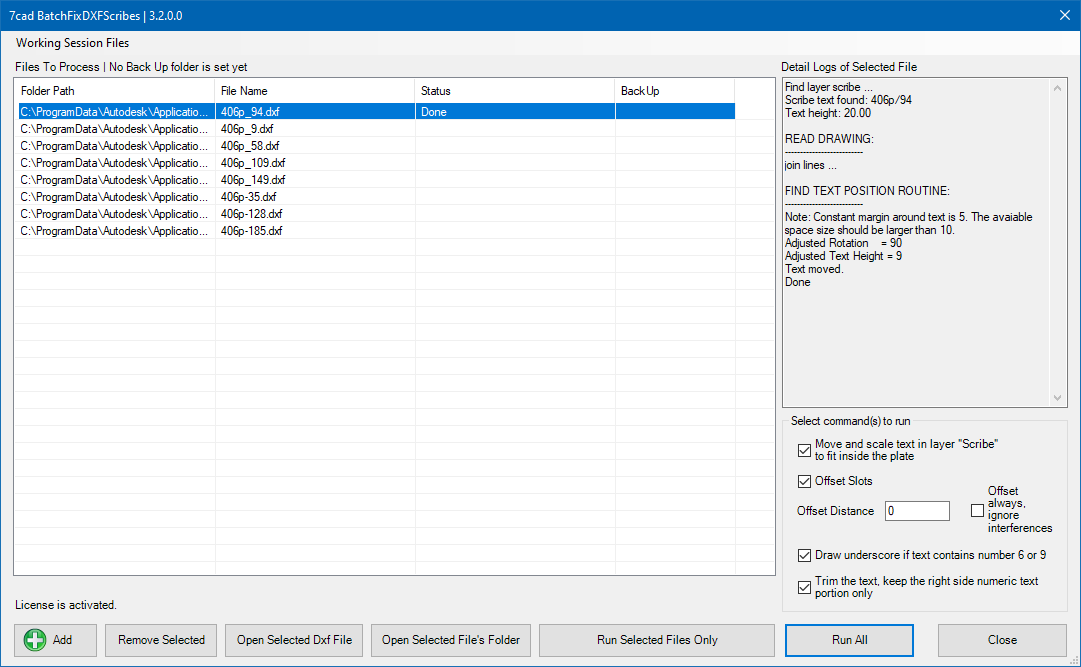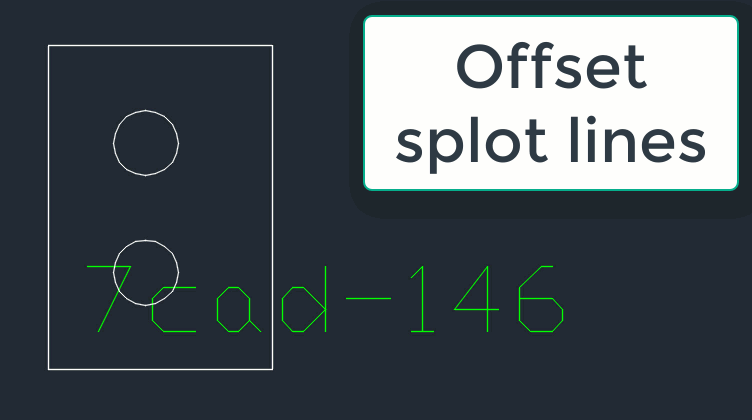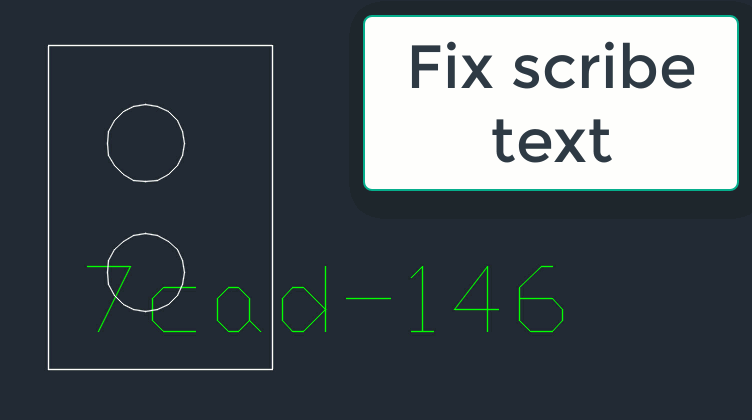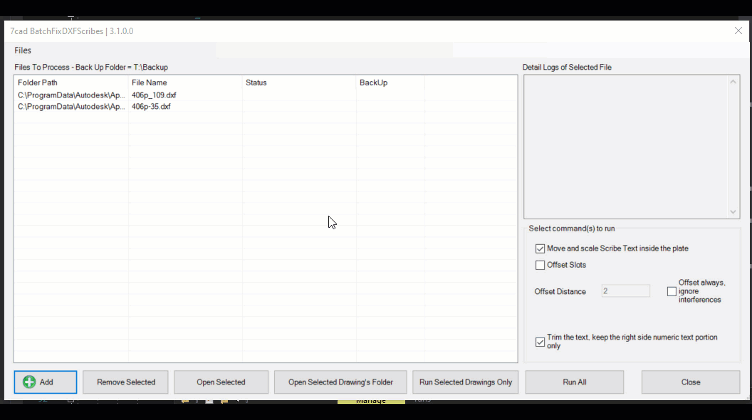General Usage Instructions
1. The Window
Run "FixScribes" from the command line or from the ribbon panel, and the main window will bring up. Click "Add" button at the bottom left corner to add dxf files.
2. The Commands
On the lower, right panel, you can see there are checkboxes of commands for you to choose. The main command is "Move and scale Scribe Text" to make texts placed completely inside the plate.
Another feature of this fixing text command is, it will add an underline under every "6" character. That helps eliminate the confusing issue when number "6" looks like number "9" if the plate is rotated upside down.
Additional command is "Offset Slots". When you need slots get little larger, choose this command.
Finally, it is the "Trim text" command to change the text content. For example, the text is "ABC-126" and you find that is unnecessarily too long, you want it to be only 126, then, choose this command.
3. The Files menu
You can save your current dxf file list to a .json file and open it later by using command "Save Working Session" and "Open Working Session".
Before run the fixing process, it is good to back up your files first. Choose a back up folder, then run "Back Up" command. All the files in the current list will be copied to the back up folder. After click "Run All", if you want to undo changes, go to "Files" menu and click "Restore".
4. See command action in detail
The process runs just silently in the background. There is a log window on the upper right panel for you to get log info on selected drawing, after "Run" clicked. But if you want to really see the action, you can open 1 dxf drawing by click "Open Select" and click "Run Selected Drawings Only". See "Offset slots action" and "Fix scribe text action" screenshots below to understand how it work before decide to process all drawings with "Run All".
Commands
| Ribbon/Toolbar Icon | Command | Command Description |
|---|---|---|

|
FixScribes |
Brings up the main window to select dxf files and run the batch fix proces. |
Installation/Uninstallation
Additional Information
Known Issues
None
Contact
Author/Company Information
Support Information
Contact us at linh@7cad-programming.com
Version History
| Version Number | Version Description |
|---|---|
|
3.1.0 |
Upgrade the UI. Publish to the store. Add "Underscore number 6" option. |
|
3.0.0 |
Add trim text command. |